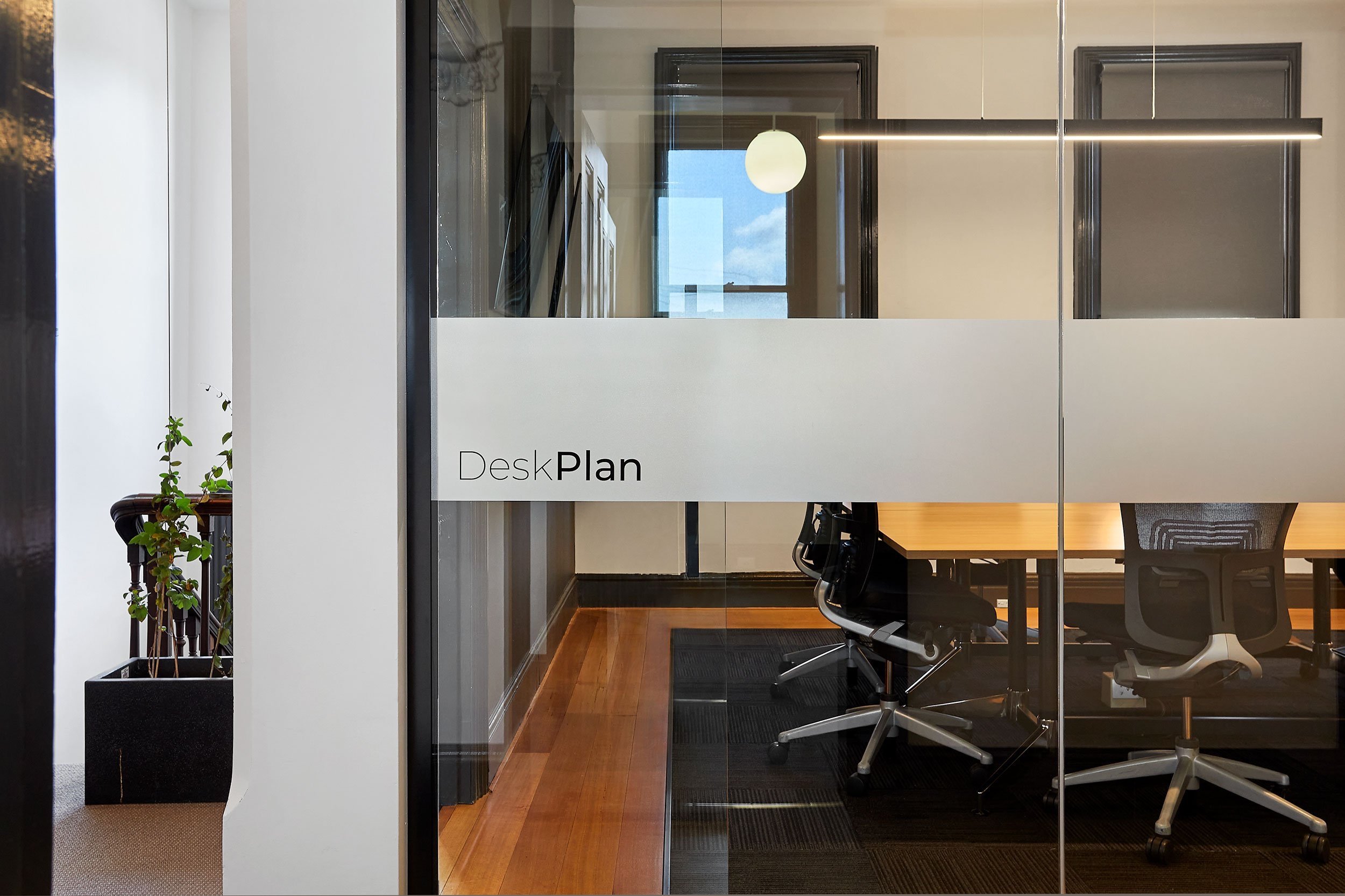
FAQ’s and How to’s.
Q. Once I make a booking how do I get access to the site and my desk.
A. Once you have made a booking on the website or through our partner app. OPTIX you will be directed to the app. that gives you access to the site door. once you have installed the app on your smart phone follow the easy directions to creating an account and then the app. looks after the rest. you will be given access to the reader at the front door 5 minutes before your booking time until 5 mins after your booking time. you will find your desk in the similarly numbered room. the 0.1 desks are at the window and the 0.2 desks are the others.
Q. Can I print onsite.
A. Sure can. we have installed a printer on the WIFI network which is currently free to use. Just log onto the WIFI and open your print options and find Brother MFC 9840CDW and add to your printers. You will find the printer in our server room which is room 3. Please be mindful that this is a free service so dont spoil it for others, please restrict your printing to a few neccessary pages. Plus its bad for the environment so why not go paperless. Try installing one of the many apps the to scan direct to PDF and then forward to the recipient.
Q. How do the stand up desks operate.
A. Desks 5.2 and 6.2 are both fully motorised stand/sit desks. If you have booked one of these desks you will find them in the standing position. You can alter the height to your preferred level by touching the UP arrow first which will activate the motors. Then simply adjsust up or down as required. Please be careful of the chair underneath as you adjust the desk back down.
If you prefer, the sitting desk can be recalled from M1 which is set at standard desk height of 720mm. Or you can also adjust the sitting height the same way. Whichever way you choose we hope you enjoy the flexibility and related health benefits of these desks. M2 is set for a standard standing desk height of 1050mm.
Q. How do I find the WIFI password.
A. As the password will be altered regularly for security you will find it on the OPTIX app once you have signed in and created an account. It looks like this.
Then scroll down to the General info and click on Connect to WiFi section to find the details to enter into your network settings. It looks like this.


